Setting up Your Account: Integrations
To monitor your campaigns and data effectively, you ll need to integrate your existing
tools. Important: This assumes your company has already created accounts for each
platform you wish to connect, such as Facebook Ads Manager, Google Analytics, etc.
1. Navigate to “Handle Connections” Hover over your profile and select “Handle connections” to begin setting up your integration.
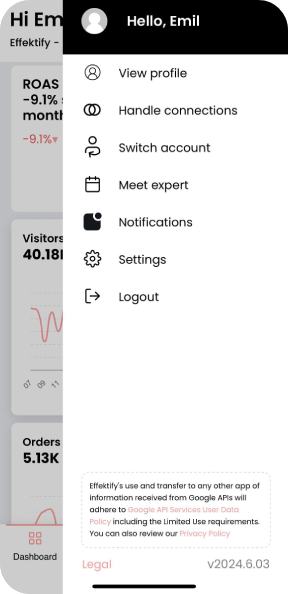
2. Integrating Your Accounts
- Select the platform you want to
connect, such as Google Analytics. - Click “Connect.”
- Log in to the account associated
with your company’s platform (e.g.,
Google Analytics). - You’re done!
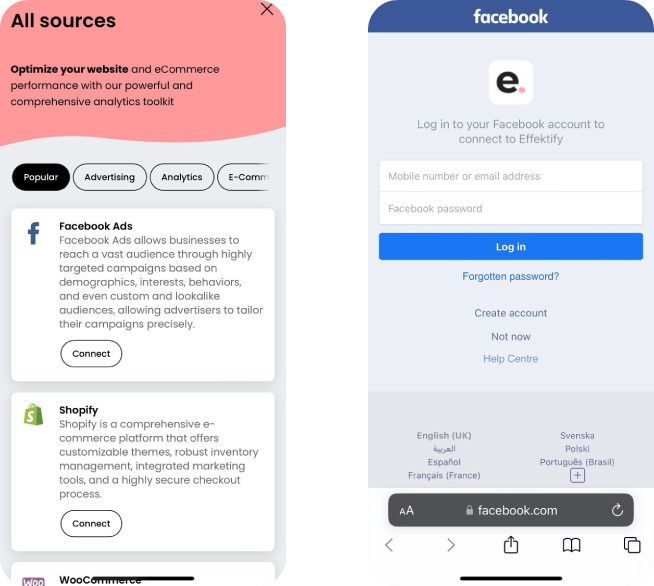
3. Repeat this process for the remaining platforms. Some connections are optional, such as TikTok Ads. If you don’t have an account, you can skip it. Key integrations include:
- Facebook Ads
- TikTok Ads
- Google Ads & Keyword
4. E-Commerce Integrations For platforms like Shopify or WooCommerce, the integration process differs slightly. We’ll guide you through these steps as well.

Connect to Shopify
1. Navigate to “Connections” – “Connect”.
2. Choose “E-Commerce” – “Shopify”.
3. Enter your unique Shopify URL (e.g., testsite.myshopify.com)-this should be the subdomain, not the final public URL.
4. Log in to your Shopify account.
5. Approve the installation of the Effektify App.
6. Done!
(Optional: You can verify the connection by confirming that the Effektify Shopify app is listed under “Installed apps” in your Shopify account.)
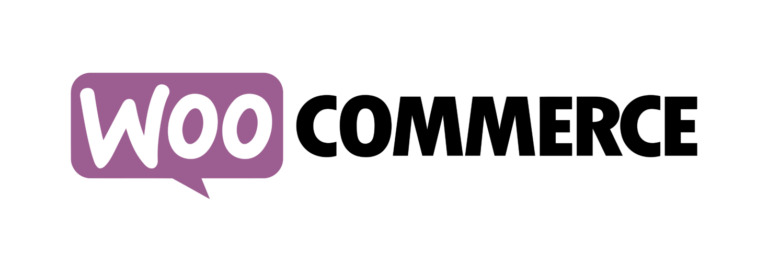
Connect to WooCommerce
1. Navigate to “Connections” – “Connect”.
2. Choose “E-Commerce” – “WooCommerce”.
3. Enter your WooCommerce store’s URL (including https://).
4. Log in to WordPress using your WordPress credentials.
5. Approve the installation of the Effektify App.
6. Done!
(Optional: Verify the connection in WordPress by navigating to WooCommerce > Settings Webhooks. You should see 4 webhooks installed: order.restored, order.deleted, order.updated, and order.created.)

